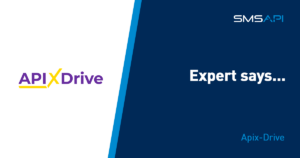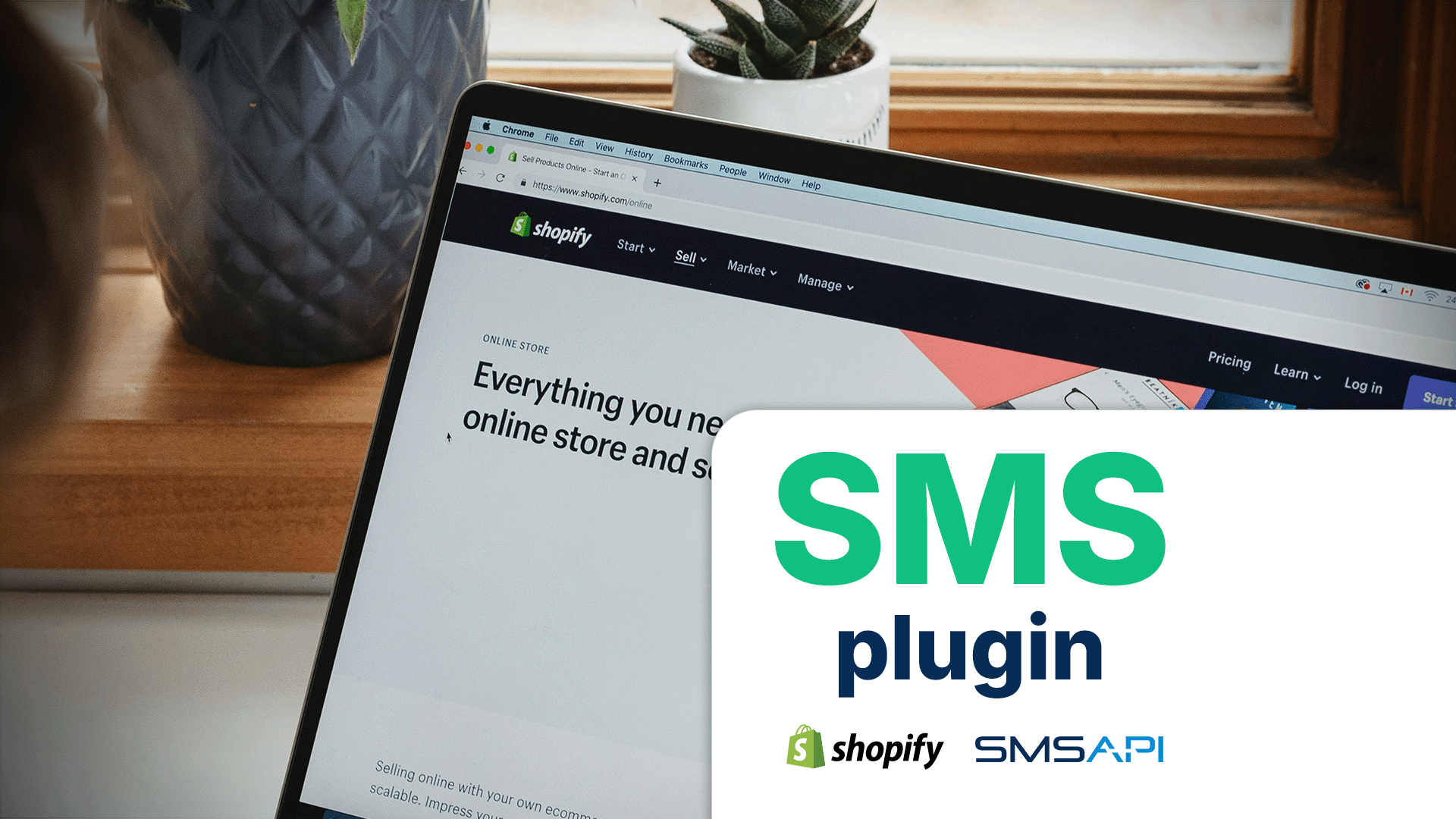
Table of Contents
Discover SMS notifications and marketing in Shopify. Improve conversion, engagement, and customer satisfaction!
Here is a short guide that will show you how to launch the SMS module in Shopify. Step-by-step and with examples, I will walk you through the SMS application installation, SMSAPI account configuration, basic SMS marketing automation features, and sending your first marketing campaign. Let’s get started!
Test SMSAPI
Create a free account at SMSAPI and test the professional SMS gateway for companies.
How to integrate your Shopify store with the SMS module for automated SMS communication?
Step list: Shopify and SMSAPI integration
- Install the SMS module
- Register with SMSAPI
- Activate the SMS sender ID
- Generate an API token and paste it into Shopify
- Set the sender ID
- Test the integration
The first step is to launch the SMS plugin in your Shopify store. To use the Shopify SMS integration, write to me at partner@smsapi.pl or contact your SMSAPI account manager directly. We will generate an embedded link for you within the shopify.com domain. This will allow you to safely install the SMS plugin (a free tool) directly in your Shopify store’s administrative panel. You will find the installed module in the Apps section (left-hand menu).
How to configure the SMSAPI and Shopify connection?
It’s time to configure the SMS service! To get started, you need access to the SMS gateway. If you are not yet an SMSAPI user, create an account and then register your SMS sender ID. After submitting the SMS sender name, wait for a confirmation email of its activation.
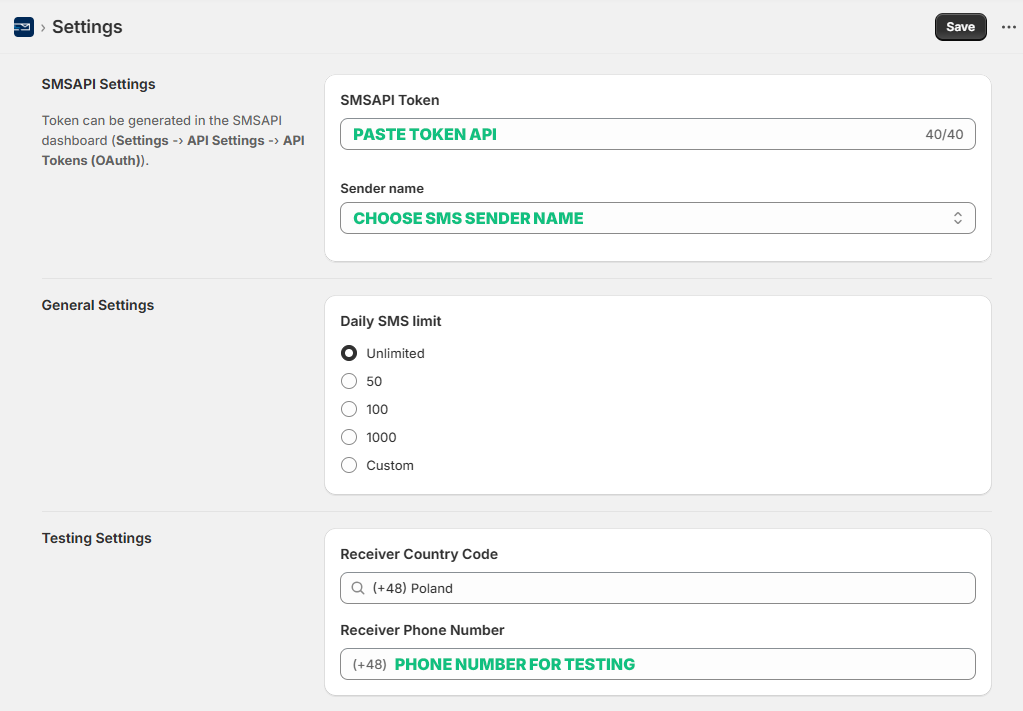
In the SMSAPI customer portal, go to API Settings and then API Tokens (OAuth). Click Generate Token and grant access to the necessary data such as: contacts, blacklist, SMS, short links, and SMS sender IDs. All options will be checked by default; you can leave the configuration this way if you wish. After generating the token, copy it to the appropriate field in the Settings section of the Shopify SMS module. This is how you authorize the connection.
Note: never share your tokens.
Next, select the sender ID from the Sender name dropdown list in the SMS plugin. In the next step, you can set the daily limit for sent SMS messages.
Remember to test the connection and send yourself a trial SMS message. Select the country prefix and enter the phone number on which you want to receive the first SMS from your store. After receiving the test SMS, you can be sure that the integration has been carried out correctly. Now, proceed to the configuration settings for the SMS sending functions.
How to enable SMS marketing automation in your Shopify online store?
Thanks to its high open rate, near-instant deliverability, and overall accessibility, the SMS communication channel is an extremely useful tool in an online store. You can use it to send messages about orders, returns, run a loyalty program, communicate offers, or inform about promotions. You will find the configuration settings for all automated SMS messages in the Automation section.
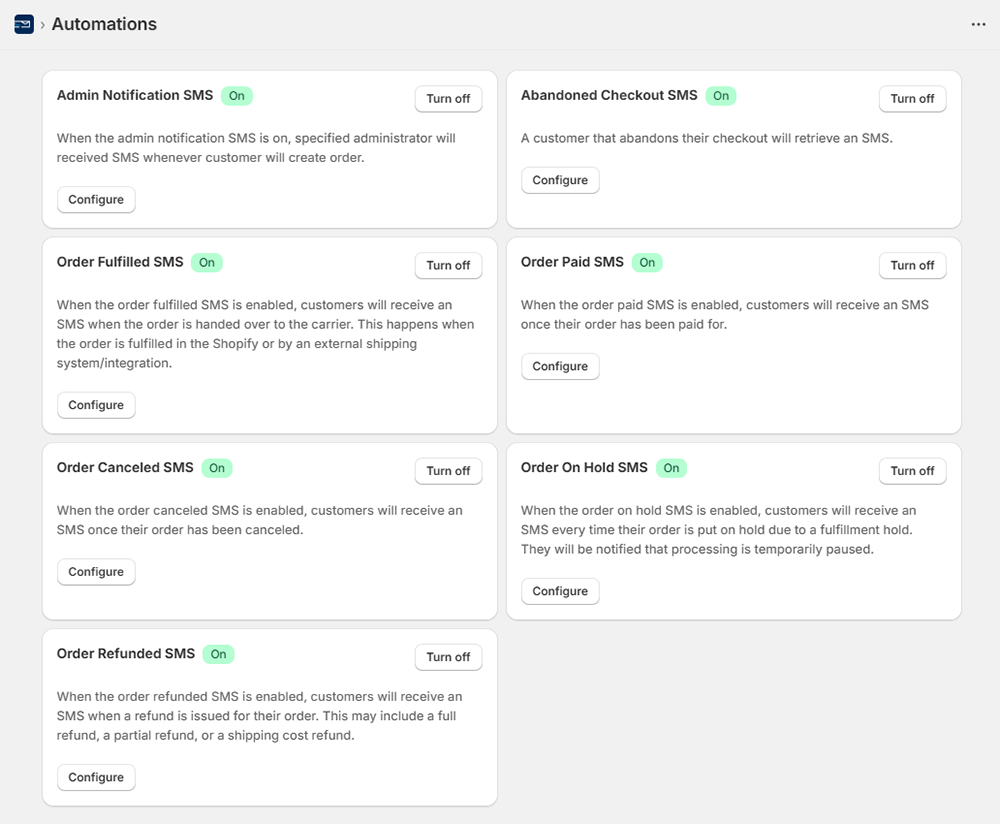
SMS notifications for the store administrator after a customer places an order
After clicking Configure, you will be taken to the SMS message template creation card. Here you can perform a test send and enable or disable the feature. Below, you can create the SMS content, or you can use a ready-made template.
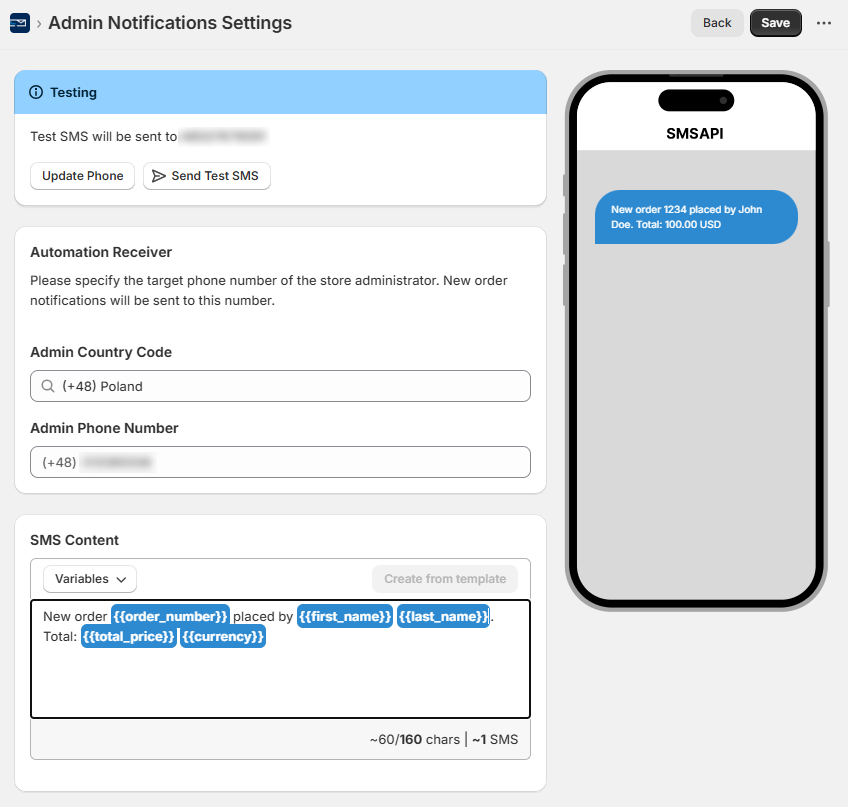
Note that you can enrich the text message content with dynamic parameters such as: order number, store name, price, currency, first and last name. The system will automatically retrieve the data and complete the SMS notifications to the store administrator. On the right side, you will find an SMS message preview, which will help you adjust the creative before sending.
If you see a green banner next to the function’s name, it means it is active. The system will send messages about every finalized purchase in the online store. You can turn the feature off at any time using the Turn off button.
Recovering abandoned carts via SMS
If you notice a significant number of abandoned carts, you can use SMS marketing as an additional argument for the customer to return. Effective SMS automation will encourage customers to finalize their purchases (conversion), for example, with a discount code or free delivery. Configure the abandoned cart recovery feature by clicking Configure on the Abandoned Checkout SMS tile.
First, define the time that should elapse from the moment the cart is abandoned until the SMS is sent (in minutes, hours, days, weeks, or months). Enter the appropriate value in the Send SMS After window.
Below you will find a field where you can prepare the content to send to your subscribers. You can use a ready-made template or write your own message. Enrich it with dynamic parameters such as: currency, price, cart link, first name, last name, or a discount code generated in the Discounts section.
SMS notifications about order fulfillment status
Another automation is informing customers about the order fulfillment status via text message, i.e., SMS notifications. For all statuses, you can prepare your own content or use ready-made templates.
What are the order statuses in Shopify?
- Order fulfilled (shipped)
- Order paid
- Order canceled
- Order on hold
- Order refunded (returned)
Analogous to other automations, you activate notifications for customers with the Turn on button. In the Automations tab, you will also set the content and rules for sending. To all SMS message templates, you can add dynamic parameters that will allow for personalization and facilitate communication with customers, providing current information such as the refund amount, order number, courier name, or total price. Data is automatically retrieved directly from the specific order card, so it will always be accurate. You can also add a parcel tracking link.
Personalized SMS marketing to potential customers with segmentation
Shopify online stores allow for highly advanced customer group segmentation. The SMSAPI module for Shopify enables you to plan marketing SMS campaigns for every, even the most refined and specific, customer segment.
In this way, you can carry out extensive promotional campaigns targeting specific audiences defined based on, for example, previous purchase history, average basket value, number of abandoned carts, purchases of a specific product group, potential customers who have not yet placed an order in the store, or those who have just placed their first order, and many, many others.
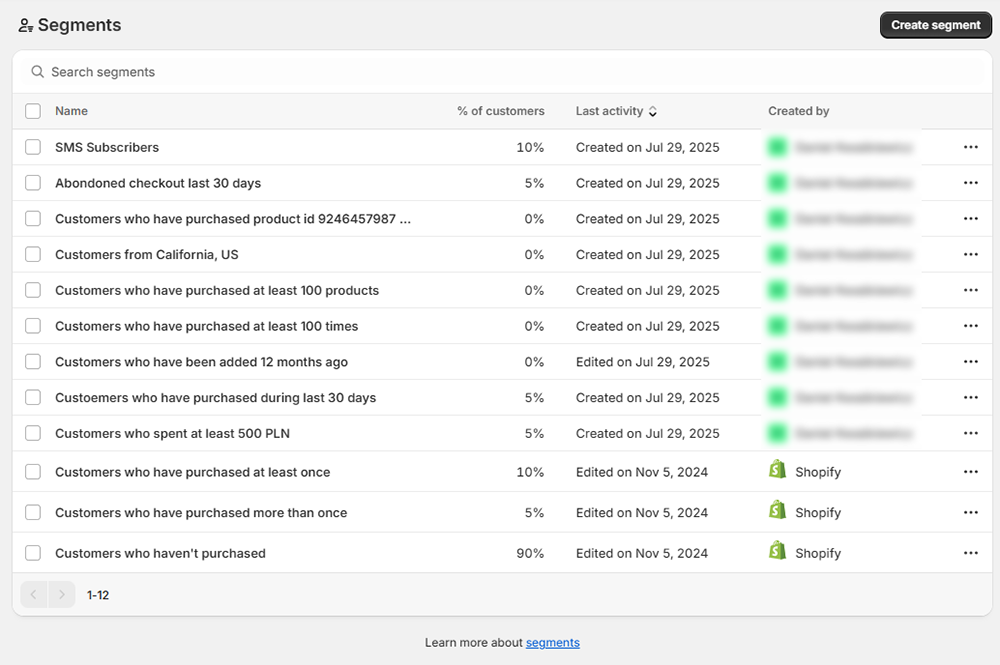
If you have not yet defined specific segments in your contact base, go to the Customers tab, then Segments. Click Create segment to create a new segment. You can use ready-made segments proposed by Shopify or create your own, tailored to your business needs.
SMS campaign example: how to send messages to dormant customers?
Create a segment of store customers who have spent 200 PLN or more with you in the last 30 days, live in Great Britain, and belong to the Dormants group in the RFM analysis. Use the following filters:
- order date – less than or equal to 30 days
- amount – greater than or equal to 200 PLN
- customer region contains “GB-ENG” (Great Britain)
- RFM group contains “Dormants”
Example of a Shopify segment rule
FROM customers
SHOW customer_name, note, email_subscription_status, location, orders, amount_spent
WHERE orders_placed MATCHES (
date > -30d,
sum_amount >= 200
) AND customer_regions CONTAINS 'GB-ENG'
AND rfm_group != 'CHAMPIONS'
ORDER BY updated_at
SMS campaign example: an effective way to recover carts in e-commerce
Create a segment of customers who registered no more than a year ago, have not yet ordered anything, and abandoned a cart in the last 12 months. Apply the following filters:
- customer added date is less than or equal to 12 months
- number of orders equals 0
- abandoned checkout date is less than 12 months
Example of a Shopify segment rule
FROM customers
SHOW customer_name, note, email_subscription_status, location, orders, amount_spent
WHERE customer_added_date <= -12m AND number_of_orders = 0 AND abandoned_checkout_date >= -7d
ORDER BY updated_at
After configuring the filters, use the Run button to see the number and list of recipients meeting the criteria. These are just two simple examples. You can also divide customers by interests, conversion frequency, or subscription date. I recommend testing new ideas for SMS marketing. Read more about segments in Shopify. You should know that you can assign a separate discount code, such as for free delivery, to each segment.
Sending marketing campaigns with Shopify SMS
If you already have customer segments, you can return to the SMSAPI application to plan an SMS campaign for a wide audience. Go to the Campaigns tab and click Create Campaign. From the creator, you can:
- Give your SMS campaign a name
- Define the customer segment to which the SMS campaign will be sent (select any of the previously created segments from the dropdown list)
- Define the sending time (date and hour)
- Enter the SMS message content – remember to personalize
You now have a basic understanding of SMS communication on the Shopify platform. Do you need consultation on configuration or support in creating marketing campaigns or automated SMS actions? Write to partner@smsapi.pl!
Test SMSAPI
Create a free account at SMSAPI and test the professional SMS gateway for companies.
Photo by Roberto Cortese.