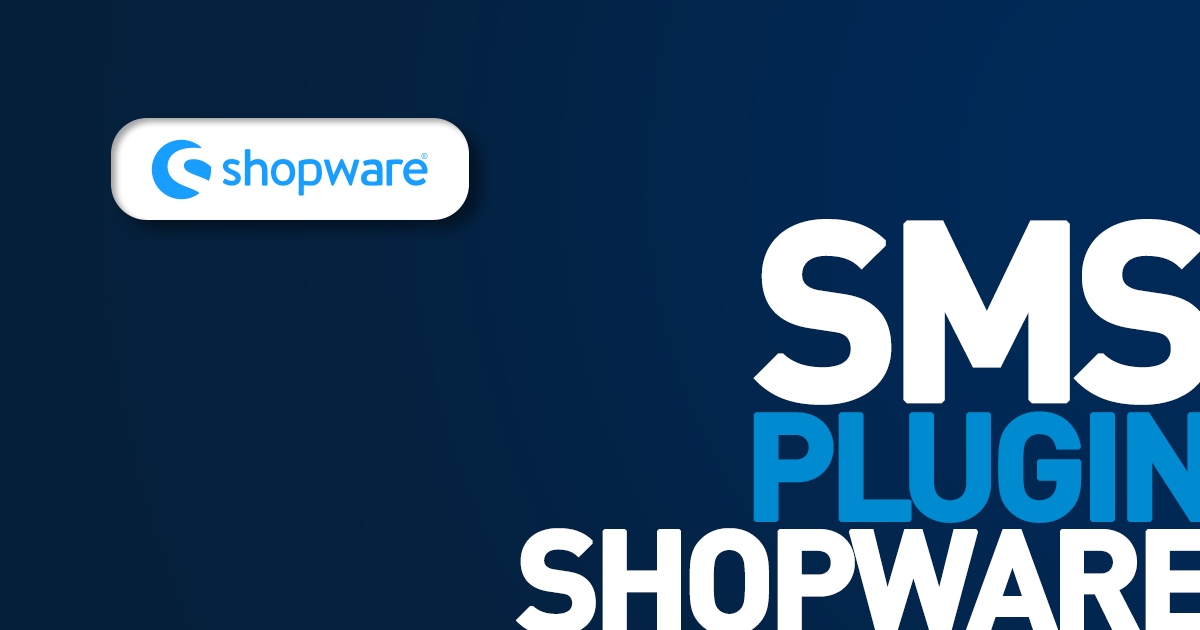
Table of Contents
Download and install a free Shopware plugin for SMS communication with e-commerce clients.
Download the Shopware SMS plugin
SMSAPI Shopware plugin for automated text messaging is free to download, get it now.
About the SMS API plugin for Shopware
The Shopware SMSAPI plugin lets you send text messages to clients of an e-commerce shop. Once configured, it’ll automate customer support with transactional messaging and marketing with various trigger-based communications. Furthermore, this Shopware extension allows you to set up automated SMS for shop admin.
SMS plugin requirements
| PHP version | 8.0 or newer |
| Shopware version | 6.4.6 or newer |
| SMSAPI.com account | activated |
Test SMSAPI
Create a free account and test SMS messaging for e-commerce.
Quick start at SMSAPI
Start with a quick registration. The test account comes with a free SMS quota. I highly recommend going through a few extra steps to speed up the verification process and help us activate your account.
Verify your account
Go to payment data and fill out your company information: tax identification number, company name, address and other basic information.
Set up an SMS sender name
In the next step, once you finish initial verification, go to sender names and create an SMS sender name. It’s a short name that will replace a phone number in your customers’ SMS inbox. Keep in mind that the availability of sender names varies from country to country, and it might not be available in your region or require additional paperwork or a fee. Please get in touch with your SMSAPI consultant in case of any problems.
Hang in there, we’re almost done! Just one more thing to do before you can start with the SMS messaging from Shopware.
How to install the SMS plugin for Shopware?
It will be quick: download the archive with the SMSAPI Shopware plugin, and upload it using the Upload extension button in Extensions tab of your Shopware control panel.
Configure SMS messages in Shopware
Configuring SMS messaging in Shopware e-commerce consists of a few easy-to-follow steps.
- Go to Settings -> Login/Registration and activate Show phone number and Show birthday field
- Click Log in to SMSAPI and authorize the connection
- Send yourself a test message to make sure everything is good so far
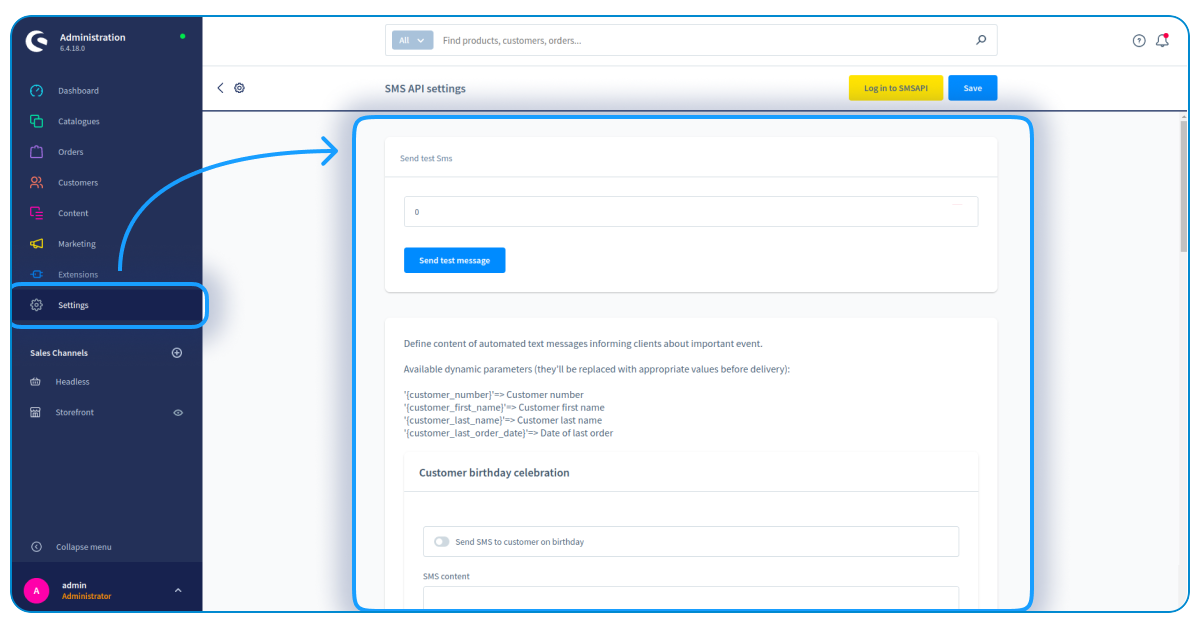
Set up triggers for SMS notifications
Use the FlowBuilder to create personalized triggers, e.g., change of state. Start with a new flow by clicking Add flow. Fill out the General tab and switch to the Flow tab. In the Trigger window, select State enter and choose the desired order status.
Add action Send SMS and type in the SMS content. Use provided dynamic parameters – they’re important for your customers, as they help them connect messages to previous communication and verify credibility of SMS notifications.
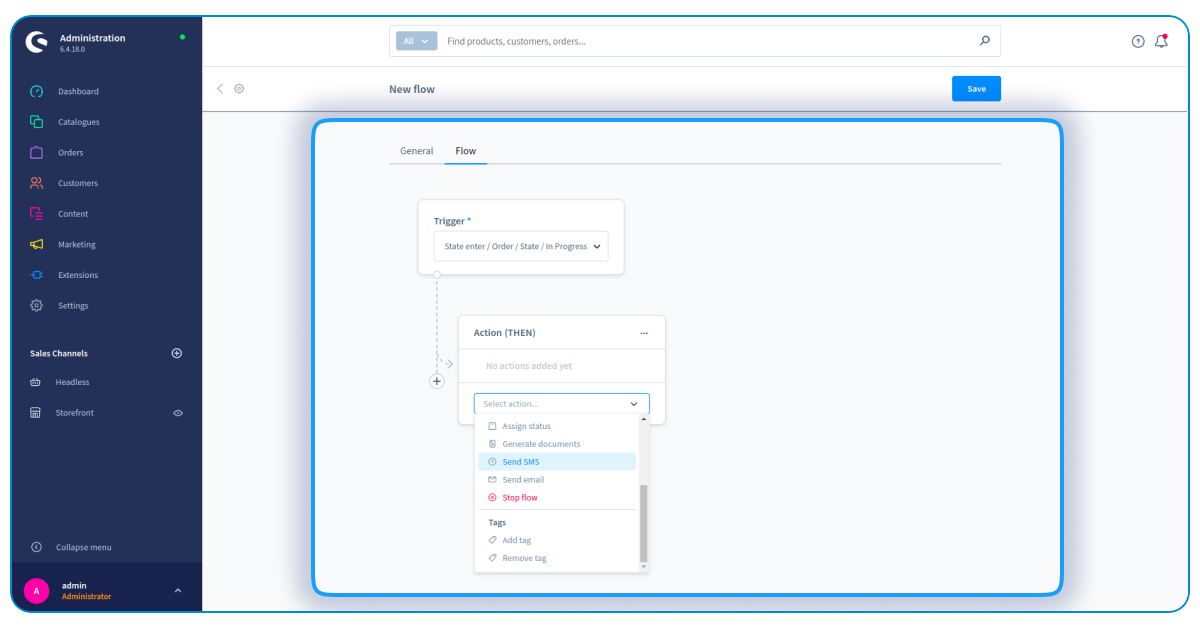
You can also toggle the Notify shop owner option to send a text message to the shop admin.
Repeat for each instance when you want to notify your customers with a message.
Read more about transactional SMS messages
SMS notification content
Each text message can contain up to 160 characters. Even one special character, e.g., local special characters or emojis, will reduce this limit to 70 characters.
You can send longer messages. SMS sent in parts will be displayed as one longer message in the inbox app. You will have to pay for each part as a separate SMS message.
SMS marketing plugin for Shopware
The SMSAPI Shopware plugin allows you to automate marketing messaging. You can recover abandoned checkouts, celebrate client’s birthday, and notify about returning stocks. All with simple, automated text messages.





