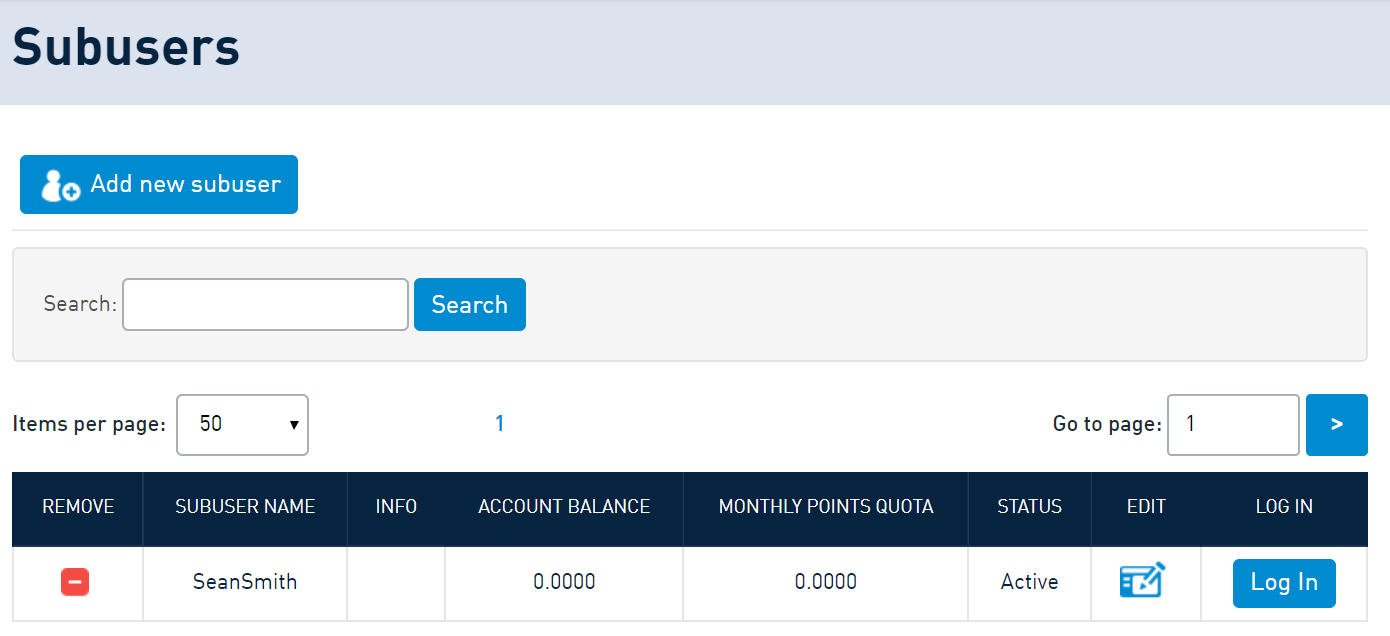Table of Contents
Secure your SMSAPI account – here’s how to protect your data and access to SMS gateway.
Security is not taken lightly here at SMSAPI. After all, our clients store sensitive data about their customers. The basic rules regarding password security will protect you against most threats. Furthermore, the SMS gateway offers numerous solutions to increase account and data security. Discover multifactor authentication, secure encryption, tokens, and IP listing. Stay safe, and never re-use your passwords!
What will an SMSAPI employee never ask you for?
- password,
- token,
- remote control of your computer,
- installing an application,
- a quick transfer or payment through a provided link.
SMSAPI employee may ask you for the following:
- login,
- email address,
- public company information (name, address, VAT ID), and similar details.
Why do we place such a strong emphasis on security? Because an SMS gateway is a tool for mass communication. Utilizing the tools presented below can significantly reduce the risk of losing access, funds or leaking confidential information. Explore SMS two-factor authentication, secure passwords, encryption, tokens, and IP address listing.
SMSAPI has ISO 27001 certificate
Did you know that since 2021, SMSAPI has obtained the ISO 27001 certificate, which we renew annually? This guarantees a high-security standard and a responsible approach to data security and our infrastructure. We have been audited by one of the strictest certification organizations in Poland, TÜV Nord Polska. Read more about the certification and how it changes users’ perspective of the bulk SMS-sending platform.
24/7365 Monitoring
Before we begin, you should know since November 2019, the Network Operations Center department has been operating in our headquarters. The team is responsible for continuously monitoring SMSAPI services and other bulk SMS platforms of LINK Mobility Group.
The NOC works in shifts, allowing it to operate 24 hours, no matter the holidays and days off. Among their competencies are incident solving and malfunction maintenance after the working hours of our office. Furthermore, they create solutions that help during future incidents.
A secure password – strong, unique, and long
A strong and unique password is the foundation of your account’s security. But what does it mean for a password to be considered secure? First and foremost, your SMSAPI account password must consist of at least eight characters, including one uppercase letter and a number. Each additional character makes the password even more difficult to crack.
Protect your password
Never share your password with anyone.
Additionally, we suggest it be unique, meaning you won’t use it anywhere else. Why is this so important? Because in case of a data breach in another service, like a streaming platform, unauthorized individuals won’t be able to use the obtained information to access your account. This principle applies to all other online services, so strive to use unique passwords everywhere.
A third tip is to consider using a password manager. Such a tool generates strong, unique passwords and stores them in a secure vault. You can opt for paid or free solutions like KeePass or Bitwarden. An external password manager isn’t a perfect solution, but it certainly offers a higher level of security than the password-saving feature built into your web browser.
Enforce Periodic Password Changes
A final piece of advice regarding login credentials is to periodically change your passwords to reduce the risk of a breach and account takeover. In the Security section of the Customer Portal, you’ll find the option to enforce setting a new password every 30 days.
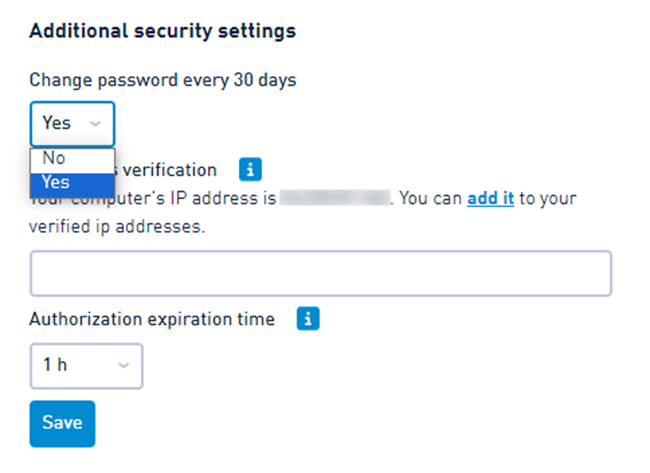
Two-factor authentication via SMS
Multifactor authentication (2FA SMS) is an additional layer of protection for your account—the login with the SMS password forces you to provide the received code when accessing the system. The SMS with code is more secure than a traditional method because it also requires access to a phone registered in the system apart from checking the login and password.
How to set up SMS authentication?
To start signing with a text message code, click Account Settings and select Security.
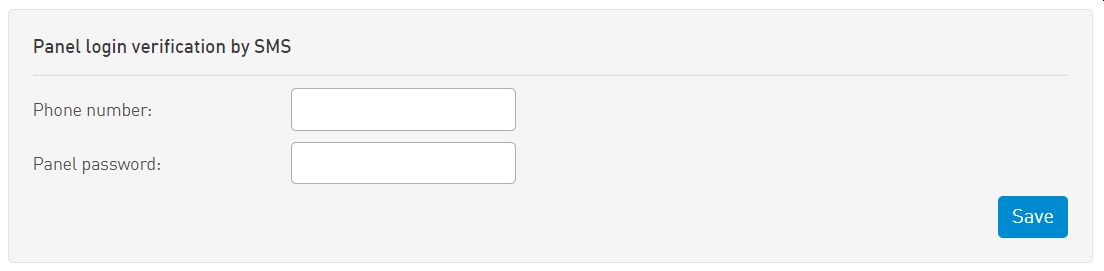
After entering the password and phone number to which the authorization codes are delivered, you will be asked to enter the first verification code sent by SMS. With the number verified, multifactor authentication is activated. From now on, you must enter a verification code sent by SMS each time you sign in to the system. Well done, you just got safer! 🙂
New device login verification
The SMSAPI system detects logins from new devices. So, when you try to access the Portal from a different computer (or if someone else enters your login and password into your account), you will receive an SMS message with a verification code. On top of that, you can add the new device to trusted ones, allowing you to log in next time without SMS confirmation.
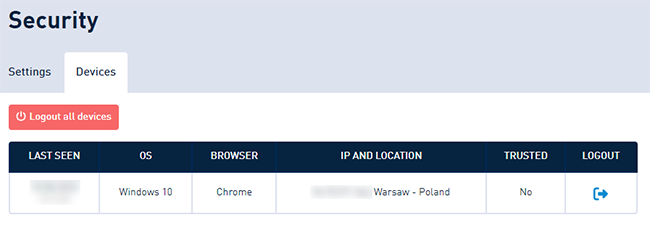
In the Security section (Devices tab), you can also review the login history and currently logged-in devices. If you don’t recognize a specific session, we recommend removing it using the blue button on the right side and changing your password. You can also log out of all devices (red button at the top).
SMS Authenticator – secure SMS login for companies
Moreover, we’ve also created the SMS Authenticator feature for our clients. This tool allows users to add a secure login solution to their systems. It works like logging in with an SMS code to your SMSAPI account.
Read more:
Connection encryption
An SSL certificate secures the connection to SMSAPI. It has been issued by proven, reputable suppliers who guarantee the reliability of our website. Encryption applies to both the browser version of the website and references via the API.
These safeguards prevent information intercepting during a connection to the platform by devices intermediating in network communication (e.g. Internet connection provider).
We are using TLS 1.2. Older versions are no longer supported.
OAuth2 tokens – secure login with the API
The OAuth2 token is a string that enables a connection to our platform’s API. For an IT system that wants to use our services in an automated way (without using the Customer Portla), the token acts as a user and password, which you enter when accessing the Customer Portal. To generate access token click API Settings on the left column and click API tokes (OAuth).
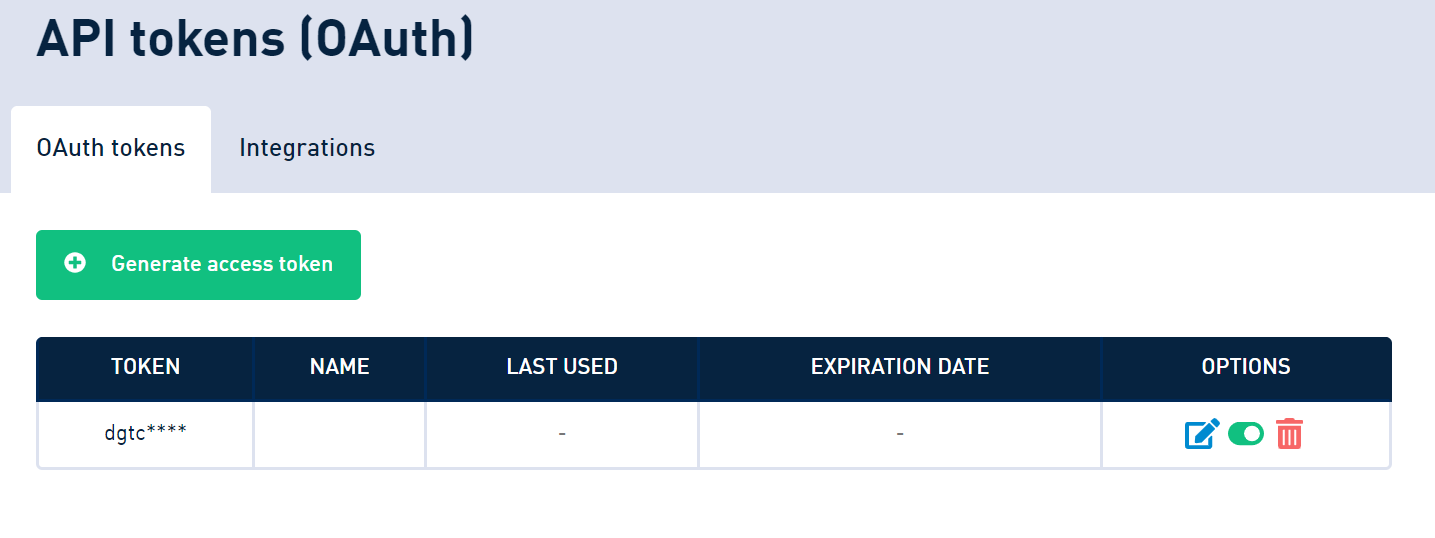
Separating these two methods of login improves security – information and services to which the IT system has access via a token can be limited, e.g. by allowing SMS to be sent but forbidding checking the contact database. The token itself can be disabled or deleted. It’s also possible to set its expiration date for temporary uses.
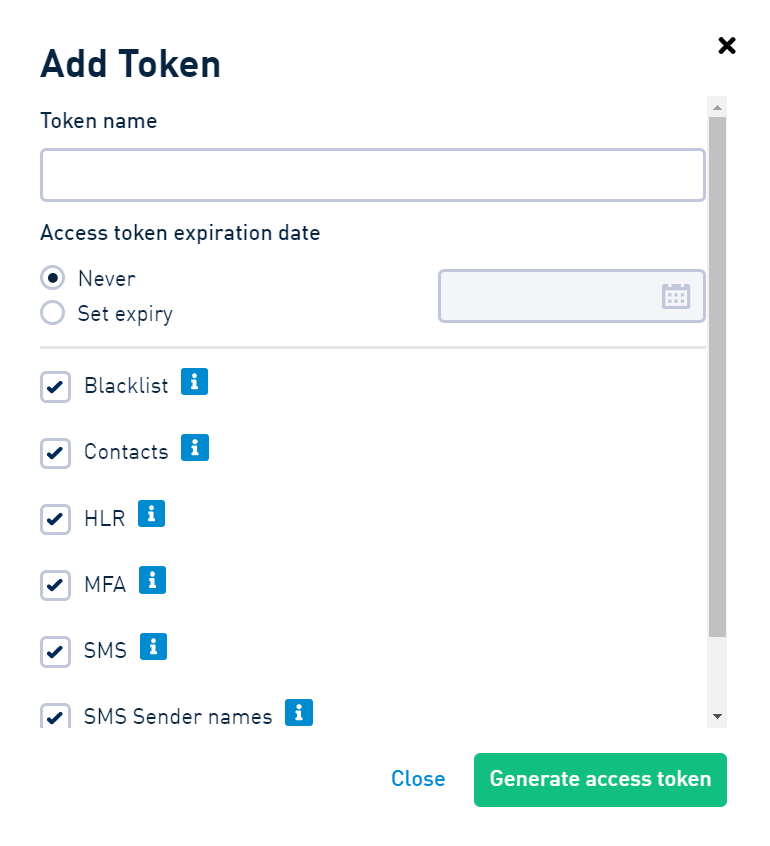
This approach allows you to specify in detail what the IT system will be able to do and what information associated with the account will it have access to.
We recommend using these restrictions. Remember that one of the security principles is to minimize the data collected and processed.
Users – limit access to the account
If more than one employee uses a company account at SMSAPI, creating separate subuser accounts is worth considering. This feature allows you to allocate the necessary permissions, set the preferred time of sending the messages, grant access to contact databases and sender names, and set the available points limits for the campaigns.
The solution works well both in larger enterprises and in branched retail networks.
IP whitelist – address filtering
Listing IP addresses is a solution that significantly limits the possibility of unauthorized access to the platform.
You can specify from what addresses it is possible to log in to the Customer Portal and connect via API. Remember that these two are separate lists.
IP whitelist – API:
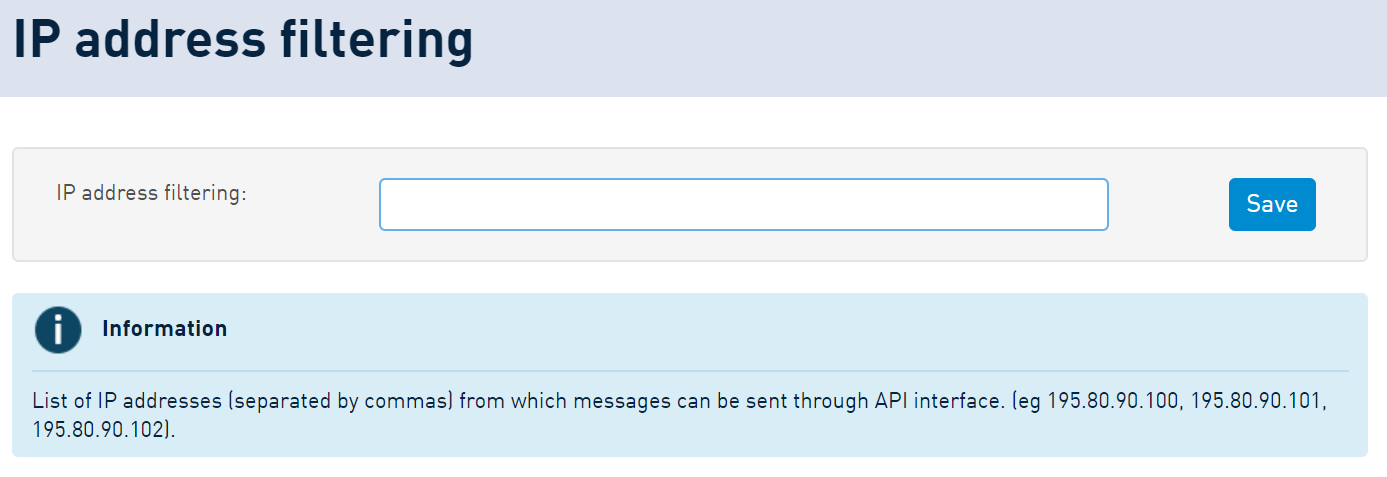
from which it will be possible to connect to our API.
IP whitelist – Customer Portal:
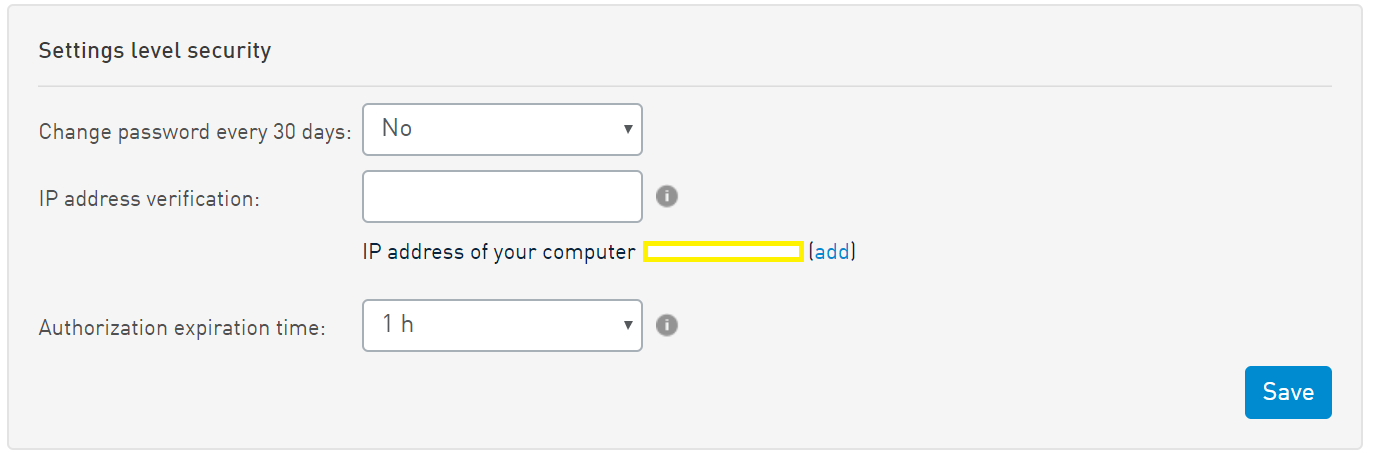
Attention
Changing the Customer Portal password does not affect API Tokens. If you want to change your API token, please go to API tokens (OAuth) in API Settings.
Country filtering – control SMS messaging destination
The newest addition to our Customer Portal is the Country filtering tab. The feature allows you to control spending on global SMS messaging. Read more about it!
More safety procedures
If your company’s security policy requires it, you can also force a periodic password change to your SMSAPI account. After activating this function, the system will inform you every 30 days about it. You can set the reminder in the Security tab in Account Settings.
There you can also set the preferred session duration of the Customer Portal. Select the desired duration from the drop-down list. After this time, you will be automatically signed off when there’s no activity on the account. This option is helpful if you work in public places or share a computer from which you log into the platform.
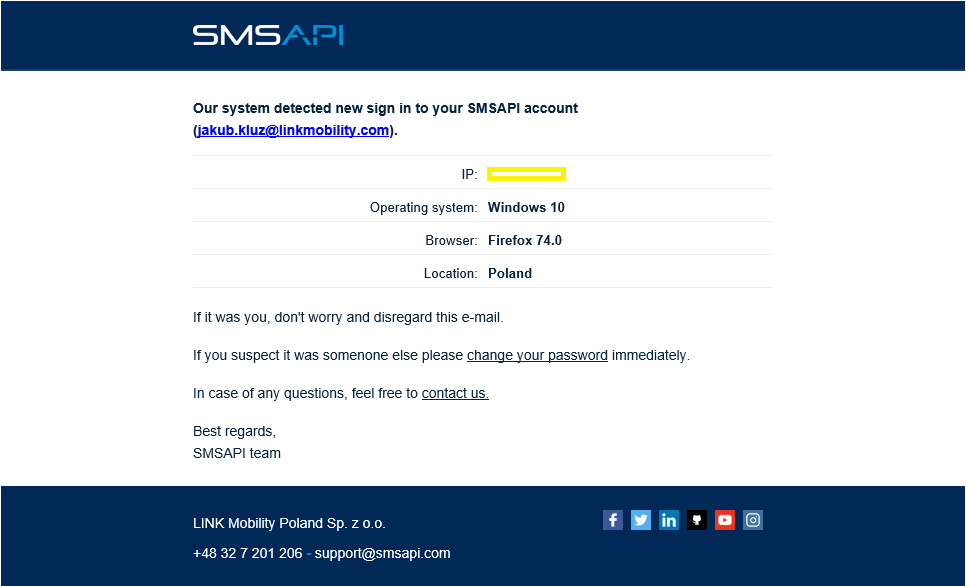
If you notice suspicious login attempts, remember you can log out of all the devices with one click in the Customer Portal.
Additionally, to protect against unauthorized access to the account, the system sends an email about the attempted sign-in from a new device. In case of suspicious account activity, we suggest changing the password. If you have any questions, please get in touch with us!